Generating Metadata
To create a set of metadata tags for an EPUB package document or ONIX record, the first step is to open the outputs dialog. To do so, click on the Create Outputs button in the evaluation interface.

Clicking on this button opens a new dialog containing the output options. The second set of controls under the Metadata heading is for outputting metadata.
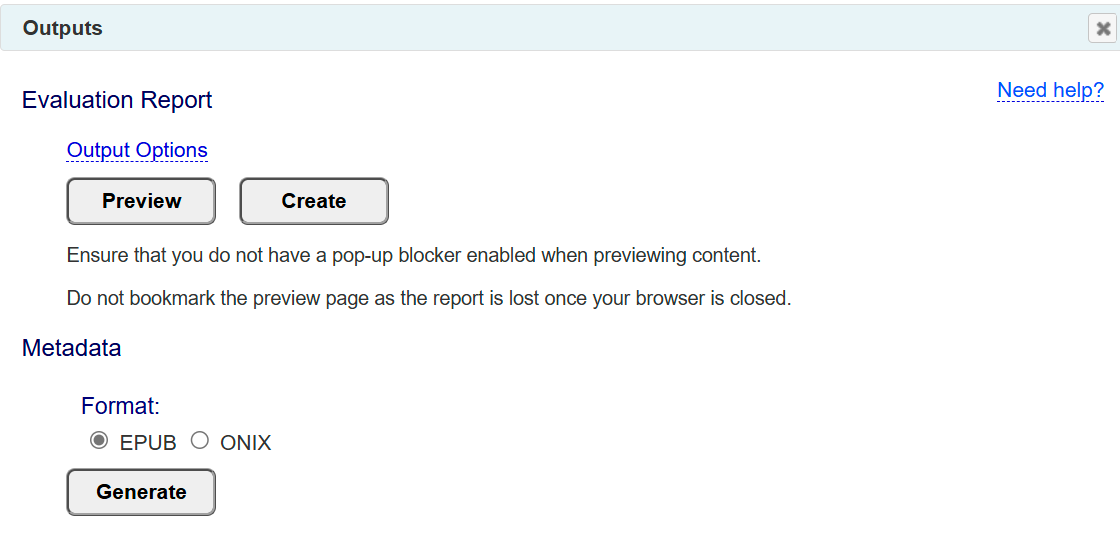
When generating metadata, you have the option to have either EPUB or ONIX metadata tagging output. When selecting EPUB metadata, the tagging will be compatible with the EPUB version you specified when setting the publication information.
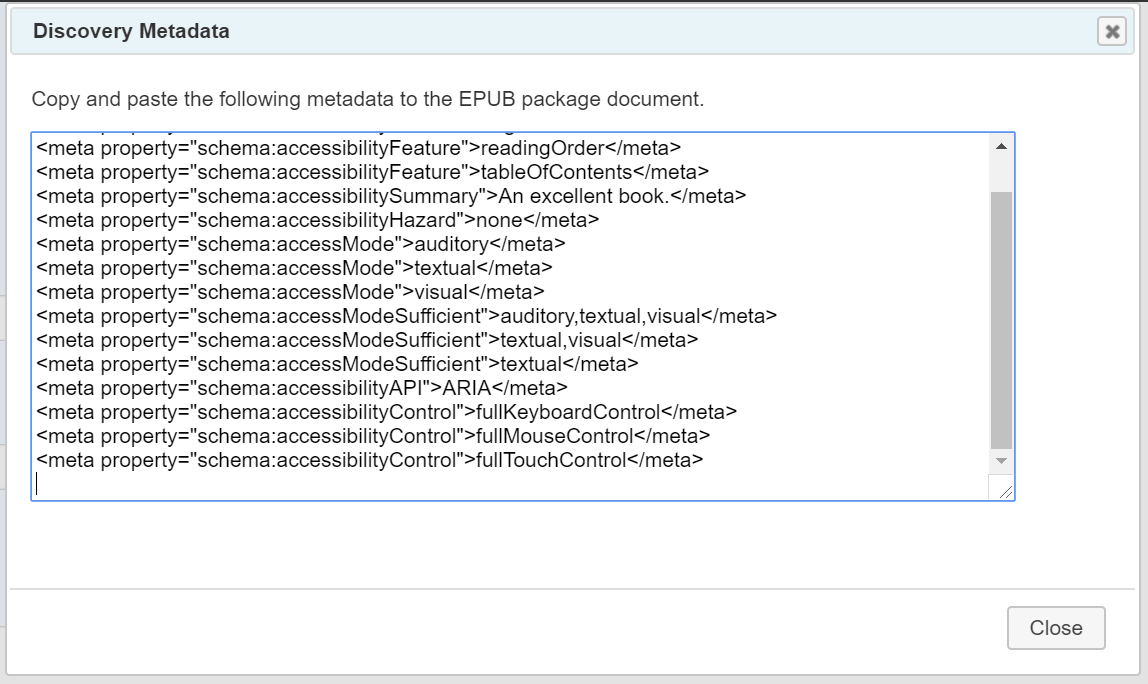
The SMART tool will create minimal EPUB package document and ONIX record tagging so that you can click the link to open the metadata in the Accessibility Metadata Viewer.
To add the accessibility and evaluation metadata to an existing package document, copy and paste the tags inside <metadata> tag. To add the metadata to an existing ONIX record, copy and paste the tags inside the <DescriptiveDetail> tag.
If any validation errors are encountered while generating the tags, an alert dialog will first appear asking you if you wish to continue or exit and check the problems. Errors are listed in the message panel that opens at the bottom of the page.
