Adding Publication Information
The first tab presented when you open an evaluation shows the metadata that was discovered in the EPUB publication.
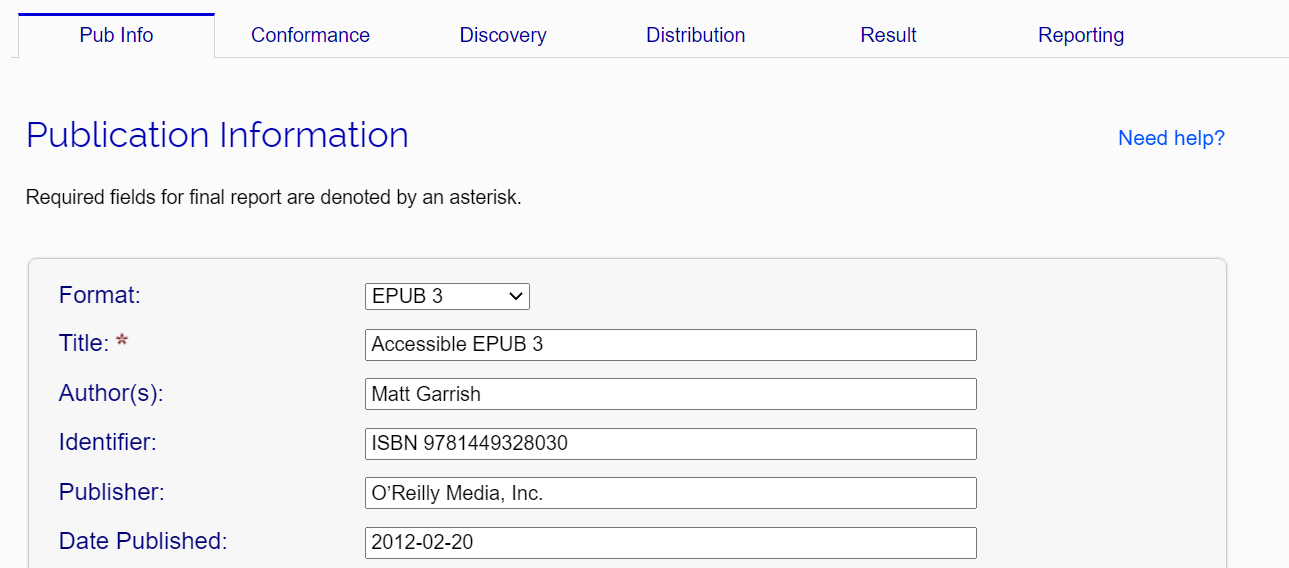
If you intend to generate a final report from the SMART tool, you must complete the fields in this tab that are marked by an asterisk. The other fields are optional — omitting them will reduce the amount of information available in the final report, however.
The first field in this section identifies the format of the EPUB publication.

The selected format does not change the evaluation criteria, but it does control the output format of the optional metadata that can be generated from the tool (e.g., the discovery and conformance metadata for the package document).
The rest of the metadata has no affect the evaluation of a publication. It is recommended that you verify the information is correct and complete, but you can skip this step if you do not intend to generate a final report.
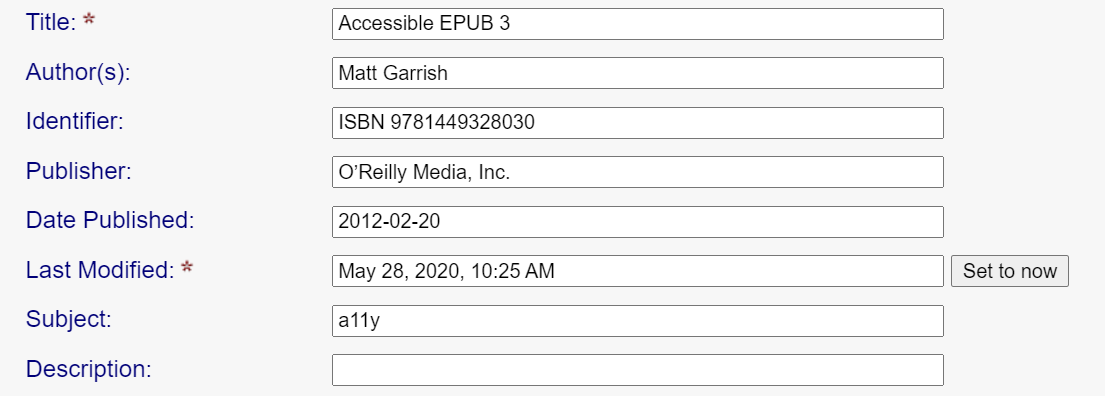
In addition to the named fields, it is also possible to add any optional metadata you desire using the text box at the end of the form. To add such metadata, type a human-readable label followed by a colon, a space, and then the value.
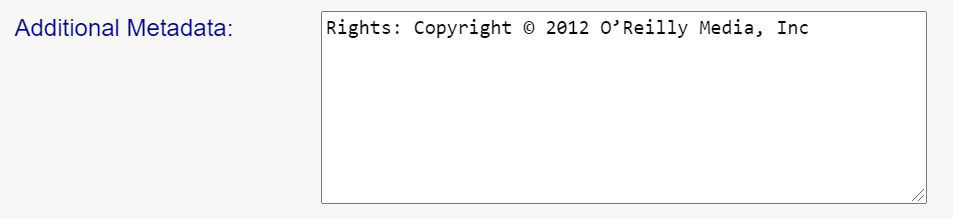
As the optional metadata is for human consumption, it is not recommended to use property names (e.g., use a label like "Created On" instead of "dcterms:created").
After verifying the metadata, it is time to begin the manual evaluation process.
