Configuring an Evaluation
To ensure that a publication is accessible, you need to manually go through and verify each conformance requirement. The Conformance Verification tab provides a list of these requirements for each WCAG success criterion and each additional EPUB requirement.
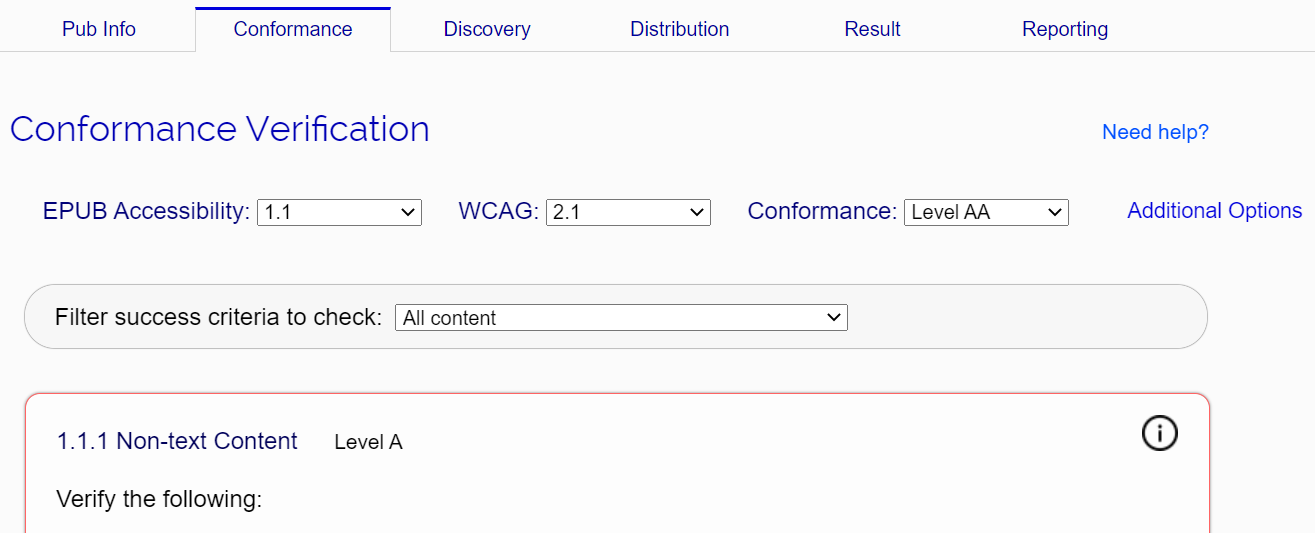
The first thing you need to decide when starting an evaluation is which version of the EPUB Accessibility specification you want the publication to conform to.

It is always recommended to use the latest version unless there is a specific need to use an older one (e.g., if national regulations require conformance to a version). The SMART tool will always set the latest version by default.
The next two options allow you to set the WCAG conformance requirement for the publication.

The SMART tool defaults to verify that publications meet the latest WCAG version at Level AA. Note that the EPUB Accessibility 1.0 specification only endorsed conformance to WCAG 2.0. If you select that version, it will not be possible to change the WCAG version from 2.0 (the selection box is disabled).
Note: The reporting tool does not include the option to conform to level AAA as this level is more aspirational than achievable.
As you select the different possible conformance options, the SMART tool automatically updates the list of applicable success criteria. These changes include adding or removing success criteria, depending on which version they were introduced in, and changing the level of some criteria (e.g., WCAG 2.2 changes some criteria from AA to A).
Additional Options
The SMART tool also contains a set of options for further customizing the success criteria to more specific needs
To view these options, you must click on the Additional Options link.
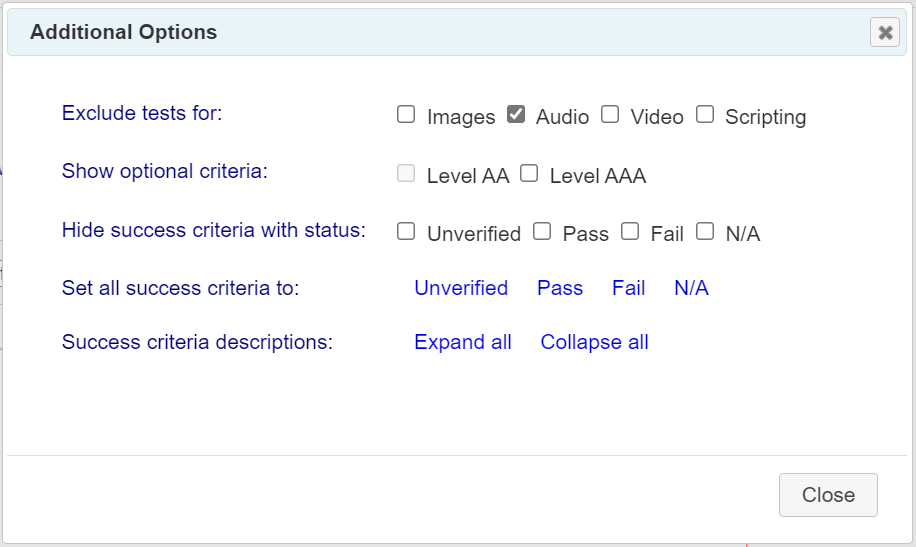
The following list describes each of the options provided in the dialog:
- Exclude tests for
-
The "Exclude tests for" field allows you to hide content-specific success criteria if you know that they do not apply to the publication (e.g., audio, video, and scripting requirements).
These options are automatically set to reflect the content when the Ace JSON report is loaded.
Note that selecting any of these options only hides the related criteria from view. The criteria are still included in the generated report with a "not applicable" status.
- Show optional criteria
-
The "Show optional criteria" field allows you to also view success criteria above the level you are checking the publication against. For example, if you are checking against WCAG Level AA, you could check the AAA option to have those success criteria displayed.
Showing these optional criteria does not change the conformance level being verified, and their status is not used in calculating conformance to that level. What showing the criteria does is allow you to indicate that a publication meets requirements beyond the base level being tested (i.e., any optional criteria you verify are included in the final report).
- Hide success criteria with status
-
This option allows you to temporarily hide all success criteria whose status is set to one of the specified values.
You can use this option, for example to completely hide success criteria that are not applicable, or to hide all but failures or unverified success criteria to review them faster.
- Set all success criteria to
-
Clicking on one of the status values in this field will set all success criteria to that value, no matter their current status.
It is strongly recommended not to use this option as there is no way to undo a change except to not save the result and reload the report to its last saved status.
- Success criteria descriptions
-
This option allows you to hide the descriptions that explain what needs to be checked for each success criteria. Only the success criteria name and status section are visible when selected.
This field is a convenience for advanced evaluators with strong knowledge of the success criteria requirements.
