Loading an Ace Report
The most common way to begin a new evaluation of a publication is by loading the JSON report output
by the Ace tool. This report is contained in the file named report.json (see Automated Inspection for more information about this file).
To load a report, you can drag the file from your file system and drop it in the box under the "Start an Evaluation" heading.
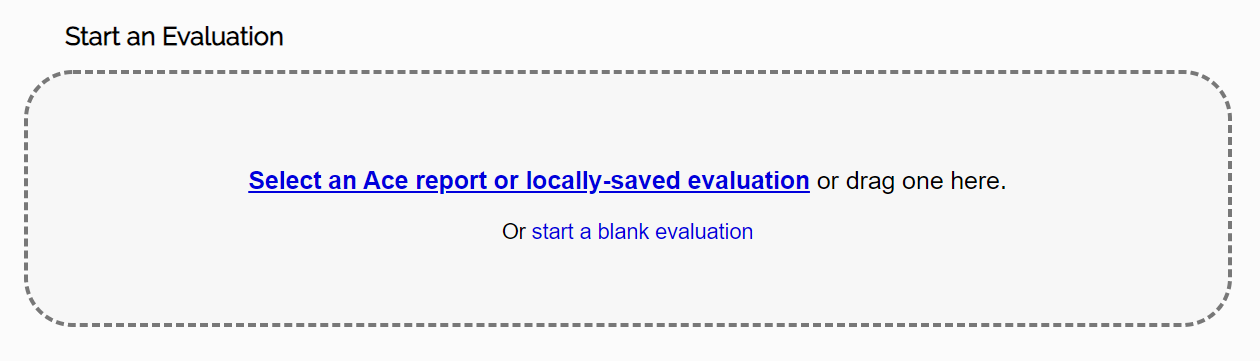
If you are not able to drag and drop the report, it is also possible to select it from the file system. Click on the link within the drag and drop area to open the file selection dialog.
Once a file is dropped into the application, or selected from the file system, the SMART tool will automatically load a new evaluation form. It will attempt to customize the evaluation interface based on the information in the report (e.g., disable any tests that are not relevant to the content of the publication and set any missing accessibility metadata it can infer).
Once complete, the tool will display an alert indicating what optimizations it has made, if any.
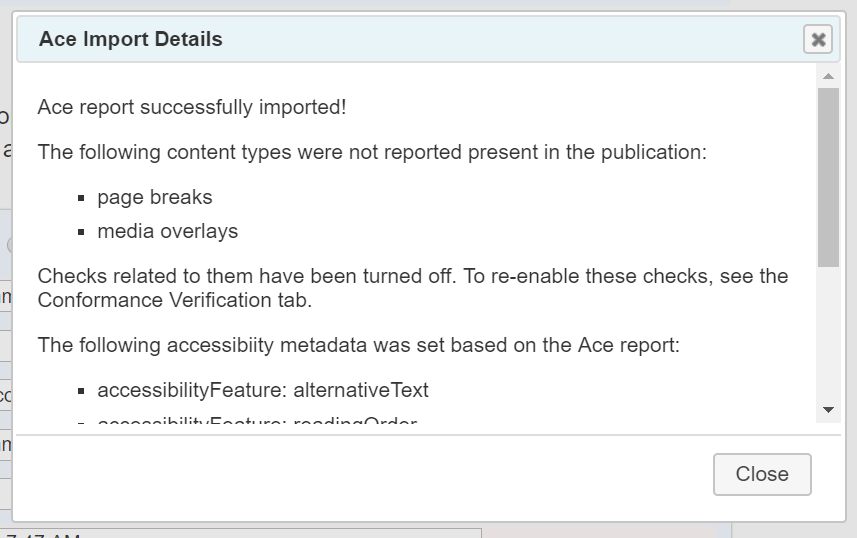
Note: If automatic detection results in incorrect tests being disabled, they can be re-enabled in the Conformance Verification tab.
