Evaluation Result
The next step is to report the conformance of the publication and provide information about the testing organization/individual in the Result tab.
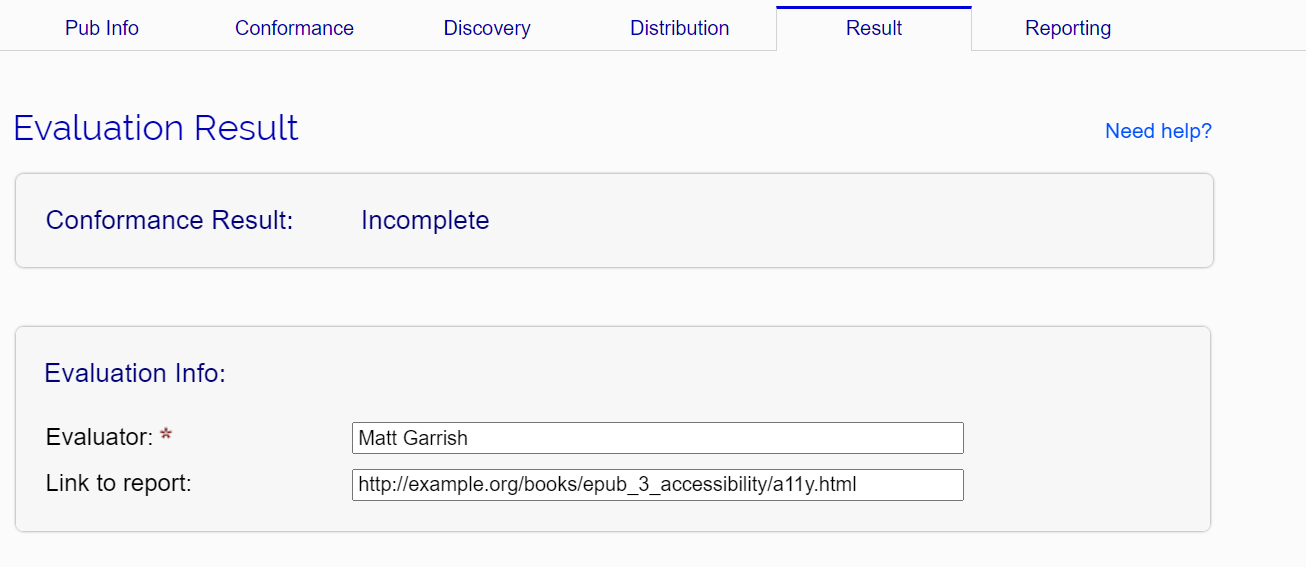
First, verify the pass or fail rating the tool provides in the Evaluation Info section:

If this field shows the value Incomplete, not all of the required success criteria have been set. To check which success criteria were missed, try validating your report. If the field shows the value Failed and you believe this to be incorrect, filter the list of success criteria by their status to find failures.
You can next specify a URL where the final report will be hosted (if you intend to generate one and make it available on the Web) and the date of the evaluation. These fields are only important if you are going to generate new metadata from the SMART tool.

The next section allows you to specify if the publication is exempt from regional accessibility requirements. The SMART tool currently only provides the ability to set exemptions from the requirements of the European Accessibility Act.

The Evaluator Info section allows you to enter your name (or the name of your organization) as the evaluator of the report. If you have a credential, such as Benetech Globally Certified Accessible, you can enter it in the credential field.

The final section, Contact Info, allows you to provide readers a contact email address for inquiries about the accessibility of the publication or to report issues.

